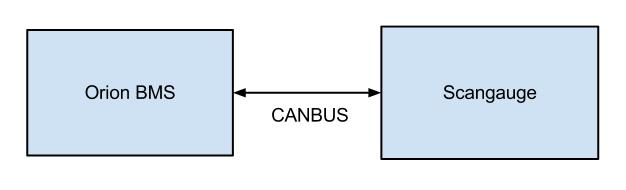Scangauge is a third party display device designed to interact with OBD2 enabled ECU (electronic control unit) computers commonly found in vehicles. It allows the user to display several pre-defined parameters (PIDs) as well as non-standard parameters programmed in by the user. It also allows for the reading and clearing of Diagnostic Trouble Codes (DTCs) that indicate specific fault conditions in an ECU. The OrionBMS supports OBD2 (over CANBUS) and therefore is directly compatible with Scangauge.
Notable Features:
- Integrates seamlessly with the OrionBMS for displaying parameters and viewing / clearing error codes.
- Displays up to 4 digital parameters at a time.
- Programmable using the 5 buttons shown on the front of the device.
- Small yet still easy to read.
Product Homepage: http://www.scangauge.com/
Disclaimer: Ewert Energy Systems is not affiliated with Scangauge in any way. Scangauge is copyrighted by it’s owners. Please contact the owners of Scangauge directly for support regarding this product. This application note is not intended to be an exhaustive description of how to use this device.
Connecting Scangauge
The first step is properly connecting the Scangauge to the OrionBMS via CANBUS (Controller Area Network, an automotive grade differential mode communication network protocol). The OrionBMS has 2x CANBUS interfaces, either of which can be connected to the Scangauge depending on the required baud-rate (speed) of the interface. At the time this document was written, Scangauge only supports either 250 Kbps or 500 Kbps and so it is important to consider this when selecting which CANBUS interface to connect the Scangauge to.
For more information on how to connect to the CANBUS on the Orion BMS, please review the wiring manual (https://www.orionbms.com/manuals/wiring).
Further reading on CANBUS: http://en.wikipedia.org/wiki/CAN_bus
Setup Notes:
- If the BMS is being integrated with a vehicle, it likely will already have an OBD2 connector under the steering column where Scangauge can be plugged in to. If the vehicle is being retro-fitted with the OrionBMS, it is important that the CANBUS lines from the BMS are connected in to this OBD2 connector (or spliced in to an existing CANBUS network) so that the two devices can communicate. If the application does NOT already have an OBD2 connector or to integrate without using the vehicle’s existing OBD2 connector, the Orion BMS CAN interface can be connected to a Female OBD2 connector header in order to directly connect Scangauge to the CANBUS lines of the BMS (OBD2 cables and connectors can be purchased from http://www.obd2cables.com). If connecting the CAN interface directly to an OBD-2 adapter, ensure that the CAN bus has exactly 2 termination resistors (see the Orion BMS wiring manual for more information.)
- The baud-rate of the connected Orion BMS CANBUS interface must be either 250 Kbps or 500 Kbps to conform to OBD2 standards. This setting is available under “Communications Settings” in the BMS Profile section of the BMS utility.
- The OBD2 ECU ID may be changed from the default value if this ECU ID is already in use in the given application. It is important that only one ECU respond to a given ECU ID. This setting is available under “Communications Settings” in the BMS Profile section of the utility.
Configuring The Orion BMS
There are three user-settable parameters that may impact Scangauge compatibility:
- The baud-rate of the connected CAN interface must be either 250 Kbps or 500 Kbps. This setting is available under “Communications Settings” in the BMS Profile section of the utility.
- The OBD2 ECU ID may be changed from the default value if this ECU ID is already in use in the given application. It is important that only one ECU respond to a given ECU ID. This setting is available under “Communications Settings” in the BMS Profile section of the utility.
- For applications that do not have an Engine Control Module (ECM) connected to the same CANBUS as the Scangauge (ie: non-vehicle applications, electric vehicles, etc) it may be necessary to enable the “Simulate ECM (For Scantool)” setting in the “Addons” tab of the BMS Profile section in the utility. This setting should be configured to whichever CAN interface is connected to Scangauge as Scangauge will look for several parameters from the Engine computer before it starts normal operation (Scangauge is designed for standard gasoline powered vehicles).
Configuring Scangauge
Mostly, this involves entering the desired parameters (PIDs) into the Scangauge X-Gauge system. Below is a link to a spreadsheet of the most common parameters to monitor from the OrionBMS and their associated X-Gauge settings:
Orion BMS Scangauge PIDs / X-Gauges (PDF)
Please refer to the official Scangauge documentation on how to program specific X-Gauges in Scangauge:
Scangauge Official Documentation
Configuration Note: Certain versions of Scangauge may require the user to force it into “CANBUS” communication mode. Please consult the Scangauge documentation on how to accomplish this.
![]() AN1186 - Copyright (C) 2019 Ewert Energy Systems
AN1186 - Copyright (C) 2019 Ewert Energy Systems

 AN1186
AN1186