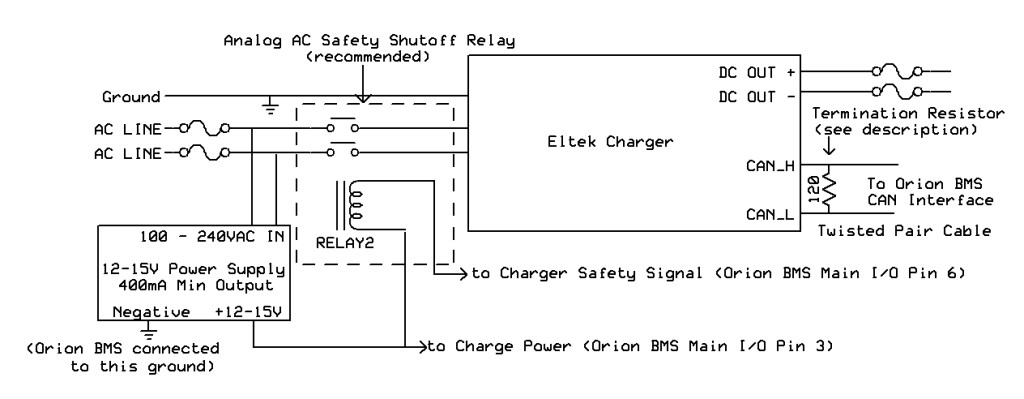Disclaimer: The following information is provided as a guide for integrating the Orion BMS with the Eltek chargers. While the information here is believed to be correct, it is the user’s responsibility to verify all aspects of the end application and the suitability of the following. Ewert Energy has no affiliation with Eltek and provides this information for informational purposes only and is not responsible for changes in specifications made by the manufacture. Consult the full user manuals for both products for more information.
The Eltek chargers must be controlled via the CANbus interface to operate. Eltek offers an unsealed and sealed model. Both models operate and interface with the Orion BMS in the same way.
Ordering the charger
When ordering the Eltek charger, ensure that the correct voltage range is ordered. The Eltek chargers only obey the current limits from the BMS if they are used in the correct voltage range! Eltek Chargers must be properly cooled.
Interfacing with the charger
Interfacing the Eltek charger to the Orion BMS is primarily done through the CANBUS. An optional analog safety shutoff can be added if desired. The following diagram shows the standard configuration.
In this diagram, the CAN connection on the Eltek charger is connected to either the CAN1 or CAN2 interface on the Orion BMS. A CANBUS requires exactly two 120 ohm termination resistors at the physical ends of the BUS. Unless the Orion BMS was special ordered with a different configuration, the Orion BMS has an internal termination resistor on the CAN1 interface and no termination resistor on the CAN2 interface. At the time of this writing, the Eltek charger does not have an internal termination resistor. Please see the wiring manual for more information about proper termination of the CAN bus and for wire length limits for CAN nodes. The Eltek charger may be connected to either of the CAN interfaces on the Orion BMS (CAN1 or CAN2.) The Eltek charger comes configured by default to operate at the 500kBps baud rate, although it can be configured for other frequencies by using the Eltek charger utility. Either CAN interface on the Orion BMS can be changed to operate at different baud rates baud rate. All devices on a CAN bus must operate at the same frequency, so if the BMS is integrating with other devices requiring a different frequency, it may be necessary to put the Eltek charger on one of the CAN interfaces and the other devices on the other interface to accommodate both frequencies.
On the IP20 and IP67 versions of the Eltek charger the pinout for the CAN interface is as follows:
- White – CAN High
- Green – CAN Low
- Brown – CAN Vref (not used.)
It is recommended that an analog (secondary) shutoff for the charger be provided by adding an AC relay. While CAN is itself a robust protocol, it is still a digital protocol which can be susceptible to errors and bus lockups. An analog backup can turn off the charger even if communication errors are present on the CAN bus such that the batteries are kept in a safe state. The only method of analog backup for this version of the charger is interrupting the AC power to the charger.
The charger is primarily controlled using the CAN interface. An AC analog safety shutoff (relay) is strongly recommended to ensure the charger shuts off in the event of loss of digital communication with the charger. Because the Eltek chargers can be used on split phase connections (standard residential 240V AC), both AC “hots” must be interrupted using a double pole relay. The relay coil must be less than 100mA for BMS revisions B & C or less than 175mA for revisions D & E. We recommend over-sizing the relay to ensure it can properly handle the AC current. It is up to the user to verify that the relay used is a suitable relay for the application and that the relay meets any necessary specifications.
The Orion BMS utility has built in support for the Eltek charger CAN protocol.
Steps for configuring the Orion BMS to communicate with the Eltek Charger:
1.) Open the Orion BMS software utility and load the appropriate profile into the editor by either downloading the existing settings from the Orion BMS (“Recieve Current Profile From BMS”) or by opening a profile previously saved to disk.
2.) 2.) On the “Battery Profile” tab, select the “CANBUS Settings” tab and select the Checkbox next to “Eltek Charger” in the dialog at the bottom. Enabling this checkbox will popup a dialog that explains changes made to the profile and ask for confirmation. Click OK after reading.
3.) Manually ensure the proper baud rate for the CAN interface connected to the Eltek charger. This can be verified on the “CANBUS Settings” tab and select the proper baud-rate for the CANBUS interface that the Eltek Charger is connected to (usually 500kBps.) Note: If changing the baud rate, ensure that all devices on the selected CANBUS interface operate at the same speed. CANBUS baud rate changes only take effect when the BMS is reset or power cycled. If the baud rate is changed for the interface connected to the CANdapter, the baud rate will need to be changed when attempting to connect to the Orion BMS after it is reset.
4.) After verifying all profile settings, upload the new changed settings to the BMS.
The Eltek charger setup should be thoroughly tested before being left alone to ensure that the CANBUS control is working properly.
Eltek Specific Troubleshooting:
If the charger does not charge when connected to the Orion BMS:
- Ensure that the BMS is calling for charge. Connect to the Orion BMS using the BMS utility and monitor the charge current limit (CCL) to ensure that the BMS is allowing charge. Certain error codes on the BMS will prohibit charging! If error codes are present, look up the codes in the troubleshooting guide to troubleshoot these first. The troubleshooting guide is available on the Downloads Page.
- Ensure that the BMS is able to communicate with the charger via CANBUS. With the CANdapter connected to the same CAN interface as the Eltek charger, open the Orion BMS utility, select the “3rd Party Data” tab at the top. Select the Eltek Charger from the drop down menu and click “Connect to device”. If the CANBUS is operating correctly, data will show up from the charger such as AC voltage. If this data is not present, the charger is either off or there may be a CAN wiring issue preventing the charger from communicating.
Please see the troubleshooting guide for more information which is available on the Downloads Page.
Important: After making any changes to the charger configuration it is very important to test the setup while closely monitoring the battery pack to ensure that the charger turns off properly at the correct time.
![]() AN2154 - Copyright (C) 2019 Ewert Energy Systems
AN2154 - Copyright (C) 2019 Ewert Energy Systems

 AN2154
AN2154